Estimated reading time: 13 minutes
If your Spectrum modem starts flashing blue and white, it might not be very clear at first. It can cause problems with your internet, making it difficult to figure out how to fix it.
But don’t worry, I can help. In this article, I will explain why the Spectrum modem blinking blue and white issue happens and show you effective ways to solve it.
So, let’s get started and get your Spectrum modem back to normal.
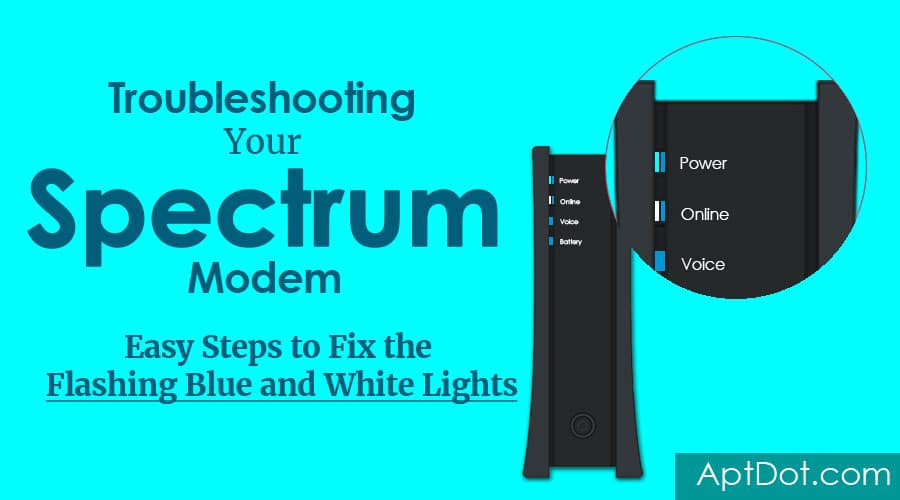
Table of contents
Spectrum Modem Flashing Blue and White
Understanding the Spectrum Modem Lights
Spectrum wants to make sure their customers have the best experience with their modems, so they support different brand and their models like NETGEAR CM1000, ARRIS SURFboard SB8200, and MOTOROLA MB7623, all of which are DOCSIS 3.1 compatible.
To help you understand your modem better, I have put together a simple table chart that shows the different light indicators you might see on your model. The table will make it easier to know if everything is working okay and resolve any issue if needed.
| Indicator Name | Indicator Light Color | Meaning |
|---|---|---|
| Power | White/Solid White | Shows whether the modem is getting power |
| Online | Solid Green/Solid Blue/White (or Blinking Fast) | Shows whether the modem is connected to the internet. |
| Downstream Activity | Blinking – Green / Blue | Shows if the modem is getting data from the internet |
| Upstream Activity | Blinking – Orange / Blue / Yellow | Indicates if the modem is sending data to the internet. |
| Status | Solid – Blue / White (or Blinking Slow) | Shows the modem’s overall condition. |
| Lock | Solid – Green / White | Shows whether the modem is synchronized with the Internet Service Provider (ISP) signal. |
| Data | Blinking – Blue | Shows whether the modem is transmitting or receiving data. |
Significance of the Blue and White Light
The lights on your Spectrum modem, especially when spectrum modem flashing white and blue, do more than look attractive. They give you important messages about what the modem is doing. But, the table you might look at only tells part of the story. The combination of blue and white lights can mean different things. Sometimes, it is trying to connect to the internet. Other times, it is undergoing firmware updates processes to work better.
It shows you are in control. You know that these lights are clues to help you. If the lights are trying to connect, you must wait a bit. If they keep flashing for too long, it is a sign to check things out. You know, to make sure your internet runs smoothly. This confidence comes from understanding the technical side and knowing what to do next.
What Does Spectrum Modem Flashing Blue and White Indicate?
If you notice the spectrum modem flashing white and blue, it indicates that your modem is attempting to connect to the internet. Usually, these lights stop flashing and stay on, which means you’re connected.
But if the Spectrum modem flashing blue and white continues for more than 10 to 15 minutes, there is a problem. Your modem can’t find the internet signal.
In this situation, you are advised to undertake troubleshooting steps to resolve the issue and ensure the modem’s proper operation.
Common Reasons for Spectrum Modem Flashing Blue and White
- Spectrum Internet Outage: At times, Spectrum Internet service may stop due to maintenance or technical glitches.
- Loose or Damaged Coaxial Cable: Internet connection problems can occur if the coaxial cable is loose or damaged.
- Ethernet Cable Issues: Unstable modem performance may result from problems with Ethernet cables.
- Faulty Splitter : A faulty splitter can cause problems for a Spectrum modem. It messes up the balance of power levels going in and out, which can hurt the modem’s work and connection.
- Service Suspension Issues: Sometimes, Spectrum might need to put a temporary hold or limit on your internet service if there is an issue with the billing.
- Modem Firmware Update Failure: If a modem’s firmware update doesn’t complete successfully, it can lead to issues.
- Overloaded Network: Internet speed and stability can suffer when too many devices are connected to the network.
- Incorrect Router Settings: Wrong or corrupted settings in the router can cause the spectrum modem flashing white and blue.
- Faulty Modem or Router: Various technical issues with the modem or your router can affect access to and stability of the internet connection.
Step-by-Step Solutions for a Spectrum Modem Blinking Blue and White
Basic Troubleshooting Techniques
Activate Spectrum Modem
If you have recently self-installed your modem and notice that the spectrum modem is flashing blue and white, this typically indicates that the modem has not yet been activated. Without activation, the modem cannot establish a smooth connection with your internet service provider.
To resolve this issue, you can initiate the activation process manually with Spectrum. Additionally, you can contact the Spectrum support team by either making a call or sending an email.
Check for Spectrum Internet Outage
The most common reason for a Spectrum modem flashing blue and white is due to local internet outages. Internet outages can occur for various reasons, such as maintenance, technical issues, or external factors affecting the network infrastructure. For instance, consider the recent Spectrum outage on February 16, 2024. Many users, especially in Wisconsin and Michigan, encountered a significant issue. During this period, internet and cable services were down for several hours.
So, before you dive into solving the problem, check through Spectrum’s website or app if any server maintenance or a local outage is happening.
Prevent Overheating of Spectrum Modem
To protect your Spectrum modem from overheating, start by checking if it feels excessively hot to the touch. If it does, turn it off and relocate it to a spot with better ventilation. It is important to ensure that the modem is placed in an area with good airflow.
Avoid or Replace a Splitter
First, if you are using a splitter to send your cable signal to more than one device, try to take away the splitter and connect your modem straight to the wall outlet. If you can’t remove the splitter, think about getting a new, better-quality splitter instead. Splitters that are not good quality or are faulty can make the signal worse. Connecting directly to the outlet usually makes the modem work better.
Check and Secure Cable Connections
When dealing with a Spectrum modem that flashes blue and white lights, it is essential to check all cable connections thoroughly. Ensure the coaxial, Ethernet and power cables are securely and properly plugged into the modem and their respective outlets. Often, loose or faulty cables are behind connectivity problems, resulting in the modem’s blue and white flashing lights. Always make sure to replace any damaged cables and ensure all cables are securely and properly connected to their respective ports on the modem, router, and devices.
Pro Tips
Always keep Ethernet cables away from things like power cables, electronic devices, and anything else that could cause electromagnetic interference. Use the shortest possible coaxial cable to connect your modem to the wall outlet.
Power cycle the modem
If the issue persists after checking the cable connections, the next step is to power cycle the modem. This step requires you to disconnect the modem’s power cable, wait for a minimum of 30 seconds, and reconnect it. Power cycling can eliminate temporary glitches or faults leading to the blinking blue and white lights. It acts as a reset, giving the modem a new beginning in its operations, and frequently fixes issues with connectivity.
Soft Reset with Spectrum App
Performing a soft reset can effectively resolve temporary bugs and glitches that may be causing issues with your Spectrum modem.
Here is how to perform a soft reset:
- Launch the My Spectrum app on your device.
- Ensure that your device is connected to your modem.
- Log in to your account and navigate to the “Services” section.
- Open “Services & Equipment” and select your specific device.
- Then, choose “Experiencing Issues” and tap on “Reset Equipment” to initiate the soft reset process.
Manage Device Connections
Excessive devices connected to the network can lead to the Spectrum modem blinking white and blue. While modern routers can handle many devices, overloading the network can strain bandwidth and cause connectivity issues. Routers claim to support around 250 devices, but actual performance depends on available bandwidth and device usage. Therefore, it’s important to avoid connecting too many devices to your modem to maintain stable performance.
Update Your Spectrum Modem
Spectrum modems usually update themselves with the latest firmware and software from your internet service provider without you having to do anything. It is important to keep your modem turned on and connected to the internet so it can get these updates. These updates help keep your modem working well and secure.
If you think your modem needs an update or is not working right, you can reach out to Spectrum’s customer support. They can look into your modem’s status from their end, start any updates that have not been done yet, or help you with steps to fix any issues.
Pro Tips
Before you contact support, you can try simple troubleshooting steps like restarting your modem. To do this, unplug the modem from its power source, wait for about a minute, and then plug it back in. It can sometimes fix small connection problems and help your modem find and install any waiting updates.
Advanced Troubleshooting Techniques
If the previous steps do not resolve the issue of spectrum modem flashing blue and white, you can move on to advanced troubleshooting techniques, which include:
Reset Your Spectrum Modem
To reset your Spectrum modem, follow these simple steps:
- Find the Reset Button: Locate the reset button on your modem. It is usually placed on the back or bottom. The button is small and may need a paper clip to press.
- Press and Hold the Reset Button: Press and hold the reset button with a paperclip. Keep it pressed for at least 30 seconds to begin the reset process.
- Wait for the Modem to Restart: After releasing the reset button, wait for the modem to restart. It might take a few minutes.
- Check the Lights: Once the modem has restarted, look at the lights. A steady blue and white light indicates a successful reset.
Reset Your Router
Sometimes, issues within your router’s configuration can disrupt its ability to properly communicate with your Spectrum modem, leading to connectivity problems. Here are the steps to factory reset your router:
- Locate the Reset Button: The reset button is usually found in a small hole on the back of the router, requiring a pin to press.
- Perform the Factory Reset: Use the reset button to return the router to its original factory settings. It will erase all custom settings, including Wi-Fi network names (SSIDs), passwords, and any configurations that may have become corrupt.
- Reconfigure Your Router: After the reset, you will need to log into the router’s web interface using the default login credentials and re-enter your configuration settings to ensure that your router is set up correctly, with a focus on security and performance settings appropriate for your network.
Pro Tips
First, try restarting your router before resetting it. Unplug both the modem and router, wait a minute, and then plug these back in—modem first, then router. This process can help fix temporary issues by refreshing their connection to the internet and each other, and your modem light will turn solid blue again.
Replace a Faulty Modem or Router
A problem within the modem or router can also lead to the blue and white lights blinking. It might happen because of issues with the hardware, the modem getting too hot, or parts inside not working right. So, If the above steps do not resolve the issue and you suspect that the modem or router is indeed faulty, you may need to consider replacing them.
Reach Out to Spectrum Support
Should the flashing blue and white light on your Spectrum modem persist despite all attempted fixes, you may be facing an unknown hardware issue. Under these circumstances, it is best to take professional’s help. We advise reaching out to the Spectrum support team for guidance.
10 Bonus Tips: Make Your Spectrum Service Better, Not Just Fixing a Spectrum Modem Blinking White and Blue
I encourage you not to miss out on this valuable information. Optimizing your Spectrum router settings can greatly improve your internet experience. This bonus section explores how to make the most of your router in conjunction with the modem.
To boost your connection with the Spectrum Router and modem, follow these easy steps:
1. Place Your Router Wisely:
Set your router in a central spot, clear from things that block the signal and sources of electronic interference, to spread Wi-Fi more evenly.
2. Update Firmware Regularly:
Always look for and apply the latest updates to your router’s software to keep its performance high and your data safe.
3. Switch to Dual-Band:
If your router can, switch to using the dual-band option. This lets you connect devices to the 5 GHz channel, which is faster and less crowded.
4. Protect Your Network:
Change the Wi-Fi name and password that came with your router to keep unwanted visitors out.
5. Limit Device Numbers:
Keep an eye on how many gadgets are using your network. Fewer connections mean less traffic and faster speeds for important online activities.
6. Use Ethernet:
For gadgets that need a steady link, like game consoles or desktop computers, plug them in directly with Ethernet cables.
7. Restart Your Devices Regularly:
Turn your router and modem off and on again now and then. This helps establish a connection by clearing memory and renewing connections, making things run smoother.
8. Fine-Tune Settings:
Dive into your router’s settings to adjust the QoS (Quality of Service). This lets you set which apps or gadgets should get the best connection.
9. Add Extenders:
In big houses, Wi-Fi extenders or a mesh network can help get rid of weak signal areas and cover your space more fully.
10. Monitor Activity:
Regularly check for gadgets on your network that shouldn’t be there and remove them. This makes sure your internet speed is only used by you and your devices.
FAQs
Not all modems work with Spectrum Internet. Spectrum follows a specific policy for modems, called the DOCSIS Modem Policy. This policy lists which modems fit their service. These approved modems match different internet speeds. So, you can pick one that suits your speed needs and the type of internet service you want.
Many people with Spectrum ask if they can use their own modem to save money each month. Yes, you can use your own modem with Spectrum. Spectrum does offer modems at no extra cost, but they add a hidden fee of $5 every month for using it. If you want to save money, using your own modem could be a good choice, depending on your situation.
If your modem shows a white light but you can’t connect to the internet, it usually means there’s a problem with the signal. First, check the modem’s WAN or internet light. If it’s not steady, try turning the modem and router off and then on again. Also, make sure there’s no power outage, look for any service issues from Spectrum, and check if the modem, cables, and connectors are working right.
Conclusion
If you understand why your Spectrum modem is blinking blue and white, you are ready to fix it. Using the advice we talked about, you can make your Spectrum router work better and improve how fast your internet is. It’s important to start fixing internet problems early. This way, using the internet is more fun and less frustrating. With these tips, you can make sure your Spectrum modem and router are giving you the best internet speed for surfing the web, watching videos, and playing games.