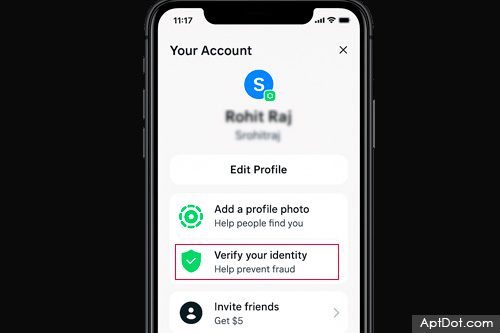Estimated reading time: 10 minutes
Want to learn how to send money from Cash App to Chime without the hassle? Let us make it simple. Whether you are paying bills, boosting your savings, or moving money to stay in control of your finances, linking Cash App and Chime can help you manage everything faster.
The good news? It is a lot easier than most people think.
📝 Introducing Our Handy Notepad!
Need to jot down important points or remember key insights from this post? Use our notepad for quick text formatting, saving, printing, and sharing via WhatsApp and email. Make the most of your reading experience!
Try It Now!In this step-by-step guide, you will learn exactly how to send money from Cash App to Chime. We will also discuss details that many tutorials overlook and provide quick fixes for common barriers to your progress.
By the end, you will feel prepared to handle your transfers with ease—no technology skills are required, and no guesswork is involved.
Table of contents
Understanding the Basics: Cash App and Chime
Before we jump into the steps for moving money between Cash App and Chime, let’s take a second to understand what these apps are all about.
Cash App for Easy Money Transfers
Cash App is a user-friendly payment app that simplifies sending, receiving, and storing money with just a few taps. Beyond basic transfers, it offers features like a free Visa Cash Card and even investment options.
Learn more about its capabilities in our guide: “7 Key Cash App Features: From Borrowing to Splitting Bills.”
Chime: A Modern Banking Solution for Receiving Funds
Chime provides a modern banking experience with no-fee checking and savings, along with convenient features like early direct deposit and mobile wallet compatibility via its Visa Debit Card.
Explore its full potential in our guide: “Chime App Features: Your Guide to Modern Banking.”
Why Linking Cash App and Chime Makes Sense
Connecting Cash App to Chime simplifies money management. By linking these two platforms, you can:
- Pay bills, send money, or withdraw funds more conveniently.
- Avoid delays by transferring money directly between the apps.
- Access your funds faster and keep everything organized.
Ready to set it up? Keep reading—we will walk you through the steps one by one.
Preparing for Your Transfer: Requirements
Before you can transfer money from Cash App to Chime, you’ll need to ensure the following:
1. Ensuring You Have a Verified Cash App Account
- You have downloaded the Cash App from the App Store or Google Play (if you haven’t already).
- You have created your Cash App account using your phone number or email.
- You have verified your identity to unlock higher transfer limits. This usually means entering your full name, date of birth, and the last four digits of your Social Security number.
2. Setting Up and Activating Your Chime Account
- You have signed up for a Chime account through their website or mobile app.
- (Recommended) Your account is active and has completed at least one transaction. This can help avoid issues when linking it to Cash App.
3. How to Link Your Chime Account to Cash App
You can link your Chime account in one of three ways:
Use Your Chime Login (Best Option)
The easiest and safest way to connect to your Chime account is by signing in through Plaid using your Chime username and password.
Plaid is a well-known, trusted service that many top financial apps rely on. It creates a secure, encrypted link between your Chime account and Cash App—without ever sharing your login info directly with Cash App. According to Plaid’s official site, it uses industry-leading security measures and works with thousands of banks and apps to safely connect your accounts.
This method makes the setup quick and smooth, while giving your account an extra layer of protection.
Enter Your Chime Debit Card Info
Add your Chime Visa Debit Card details: the card number, CVV, expiration date, and ZIP code. It’s quick and simple if you have got your card handy.
Use Your Account and Routing Numbers
Manually type in your Chime account number and routing number. It might take a bit longer, but it’s a solid, time-tested method that works every time.
4. Checking Your Cash App Balance for Sufficient Funds
Your Cash App balance contains enough money to cover the intended transfer amount. If not, you’ll need to add funds using a previously linked bank account or card.
Step-by-Step Guide: How to Transfer Money from Cash App to Chime
Follow these clear steps to successfully transfer money from your Cash App balance to your Chime account.
Step 1: Linking Your Chime Account to Cash App
Link a Debit Card (If You Haven’t Already)
Before you can connect your Chime account, you’ll need a debit card linked to Cash App. Here’s how to do it:
- Open Cash App and log into your account.
- Tap the profile icon in the top-right corner.
- Scroll to “Linked Banks” or “Linked Accounts.”
- If no card is linked yet, you’ll see an option like “Link Card.”
- Tap it, enter your debit card details, and follow the steps to finish linking.
Connect Your Chime Account to Cash App
Now that a debit card is in place (or if you already had one linked), you can add Chime:
- Go back to “Linked Banks” or “Linked Accounts.”
- Tap “Add Bank.”
- Choose how you want to link Chime. You’ve got three options:
- Use your Chime login (via Plaid) — quick and secure (this is the best option).
- Enter your Chime Visa debit card details.
- Manually enter your Chime account and routing numbers.
Important: Chime Account & App Update Tip
Ensure your Chime account details are accurate, and double-check that both apps are updated to their latest versions. Outdated apps can sometimes cause connectivity issues.
Step 2: Adding Funds to Your Cash App Balance (If Necessary)
- Go to the Banking tab (or Balance tab) on your Cash App home screen.
- Tap Add Cash and enter the amount you wish to add.
- Choose a funding source from your linked accounts (e.g., bank account or debit card).
- Confirm the transaction.
Details:
- Standard deposits are free and take 1-3 business days.
- Instant deposits are immediate but incur a 1.5% fee.
Note that adding funds from a linked bank account is typically free.
Step 3: Initiating the “Cash Out” Transfer to Chime
- Open Cash App and go to the Banking tab.
- Tap Cash Out to withdraw money to your linked account.
- Enter the amount you want to send to Chime.
- Select your linked Chime account from the list.
Choose a transfer speed:
- Standard Transfer: Free and typically takes 1-3 business days.
- Instant Transfer: Costs a 1.5% fee of the transfer amount (with a minimum fee of $0.25) but transfers immediately.
- Review the transfer details for accuracy and tap Confirm to finalize.
Important: Account Verification for Smoother Transfers
Verification Reminder: Transfers to verified accounts are less likely to fail or experience delays, so ensure both profiles are fully verified before proceeding.
Step 4: Confirming the Transfer and Checking Status
- Cash App: Check the transaction status under Activity.
- Chime: Review your transaction history to confirm the incoming deposit.
Note: Standard transfers may take up to 3 business days to appear in your Chime account. A “Pending” status in Cash App during this time is normal.
Troubleshooting Common Transfer Issues
Transferring money is not always glitch-free. Here are common problems and how to solve them.
1. Chime Account Not Showing in Cash App
- Re-enter your Chime credentials, carefully ensuring accuracy.
- Verify your Chime account is fully active by completing a transaction if needed.
- Ensure you’re using the latest version of Cash App. Outdated apps can cause syncing errors.
2. Failed or Declined Transfers
- Verify your Cash App balance to ensure you have sufficient funds for the transfer.
- Double-check all Cash App and Chime account details entered for any errors.
- Check for possible service outages on either platform, which may disrupt transfers.
3. Transfer Takes Too Long
- Allow the stated processing time (1-3 business days for standard transfers).
- If the transfer is delayed beyond 3 business days, contact Cash App or Chime support for assistance.
4. Money Sent to the Wrong Account
- Contact Cash App support immediately. While reversing payments is difficult, acting fast increases your chances.
5. Error Message for Insufficient Funds
- Check your Cash App balance.
- Add funds to your Cash App balance using a linked bank account or card before attempting the transfer again.
6. Pro Tip for New Chime Accounts
- Completing at least one transaction on a newly created Chime account isn’t a strict requirement to link it to Cash App. However, it can help validate the account and avoid potential errors.
Quick Tips to Avoid Fees and Delays
- Plan Ahead: Use the free standard transfer option when time allows to avoid paying Instant Transfer fees.
- Double-Check Details: Always review your account information and transfer amount before finalizing.
- Keep Apps Updated: Update your Cash App and Chime apps to benefit from new features and fixes.
- Mind Timing: Standard transfers may take longer if initiated on weekends or holidays.
Frequently Asked Questions (FAQs)
First, you need to link your Chime account to your Cash App using either your Chime debit card details or your Chime account and routing numbers. Once linked, ensure you have sufficient funds in your Cash App balance. Then, use the “Cash Out” feature in Cash App, enter the amount you want to send, and select your linked Chime account as the destination.
Yes, Cash App offers Instant Transfers to linked accounts, including Chime. However, this option comes with a 1.5% fee. Standard transfers are free but take longer.
Cash App has weekly sending limits ($250 for unverified users; $7,500 for verified users). Chime typically has high receiving limits, but always confirm with customer support if you encounter any issues.
It’s difficult but not impossible. Contact Cash App support right away for assistance.
Yes, if direct linking between Cash App and Chime fails, you can use a third-party wallet or an external bank account as an intermediary. Here’s how you can do it:
1. Transfer Money from Cash App to the External Bank:
a. Open Cash App and navigate to the “Cash Out” option.
b. Select the amount you want to transfer and choose your linked external bank account as the destination.
c. Decide between a standard transfer (1-3 business days, free) or an instant transfer (immediate, with a 1.5% fee).
2. Move Funds from the External Bank to Chime:
a. Log into your external bank’s app or website.
b. Initiate a transfer to your Chime account by entering your Chime routing and account numbers (available in the Chime app under “Settings” → “Account Info”).
c. Confirm the transfer. Funds typically take 1-3 business days to appear in your Chime account.
This method is reliable but may take additional time due to the involvement of a third-party bank. Always double-check account details to avoid errors during the transfer process.
Conclusion
Once everything is set up, moving money from Cash App to Chime is simple and fast. Just make sure your account info is correct, follow each step closely, and stay alert to common mistakes.
If things do not go as expected, do not worry. You can always revisit this guide or contact support for help. Now that you know how it works, you are ready to transfer funds—no stress, no surprises easily.